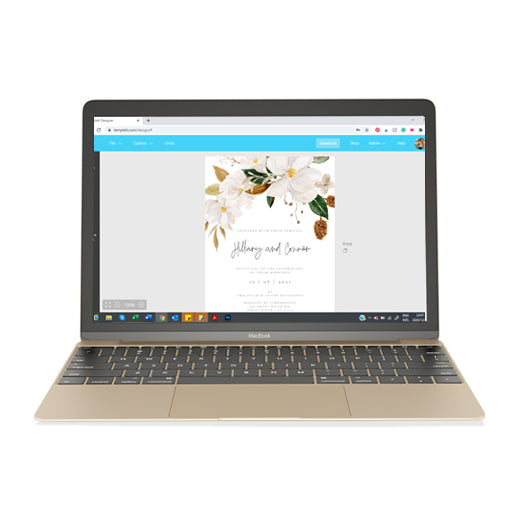How To Prepare Your Template For Print
HELLO FRIEND, THANK YOU FOR YOUR PURCHASE!
Purchased your template and ready to print? Great, I would love to share some of my helpful tips for preparing your template. It is an especially easy process and it is very exciting to see what you can print out of your own printer!
COMPLETE YOUR EDITING
- Once you are done editing your template in Templett (see How to edit your Wedding template, in case you missed it), click File and Save.
DOWNLOAD
When you are finished editing your template, and you would like to print, click the DOWNLOAD button.
You have 3 options for downloading your template:

- To download a high-quality PDF for your template printing, click the DOWNLOAD button and then click PDF.
- You can choose whether you want trim marks or not. If you are sending to a professional printer, they probably will not want trim marks on it.
- You also have a SAVE PAPER option. This will fit as many templates on a page as possible to help you save paper. Its useful if you are printing at home.
- To download a high-quality JPEG of your template for professional printing, click the DOWNLOAD button and then click JPEG.
- You can choose whether you want a full bleed or not. If you are sending to a professional printer, they will want a full bleed.
3. PNG (for web/ digital invites):
- To download a PNG image of your template for web use, click the DOWNLOAD button and then click PNG.
- This option is good for sharing on the web or for sending out digital invites.
PRINTING
Please note: You must download your template before printing. You cannot print directly from the application.
The printing options include:
1. Printing at Professional Print Shops & Online Print Shops
Using this option will give you the best results. You will want to start this process early, in case their turnaround times aren't very quick.
File type to use
These shops will usually prefer the JPEG file. These shops require a 300 dpi file and that's no problem because every JPEG and PDF from Templett is 300dpi.
- Simply select "download" , "JPG" and select the "show bleed" option, as shown below.
- Select "create JPG" and your file will download from Templett.

Card Stock
We always recommend at least 100lb card stock for cards and anything printed that people will hold in their hands. Your finished result will have a higher quality feel.
We also recommend getting a sample pack from the printer so you can see and feel what 60lb, 80lb, 100lb, linen, gloss, matte, etc are like. This will give you a better idea what to go with.
Trimming
You don't need to worry about trimming because they will handle all of that. You'll get all of your cards in the exact size you order them.
We Recommend
For a printing recommendation,
Easily upload and choose your printing options with Zazzle! Templates can be easily transferrable to other items such as coasters, book covers, merchandise and other items. Browse the templates here
For U.S. based customers, my shop has partnered with Prints of Love to offer fast, high quality yet affordable printing. Plus, free 2-3-day U.S. shipping and free envelopes! Simply follow this link to select your print options. They handle the rest!
VistaPrint have unique sizes that they provide, which differs based on the country you are ordering from. To view VistaPrint’s pricing, please see this link.
2. Printing at Office Supply or Copy & Print Shops
Printing at office supply stores or copy and print stores is a good option if you're doing this last minute or even if you have plenty of time. If you do have plenty of time, you can usually get better results from a professional print shop.
File type to use
Generally, you'll want to download the PDF of your template with the Trim Marks and Save Paper options checked. Most copy and print and office supply chains will be printing on full size card stock (US Letter or A4) and then trimming to size.
We recommend going in with a flash drive with your files on them. You can usually log into your Templett account at these stores if you need to though but keep in mind that the employees there will not know how to use Templett.
If you are going to email them the file, be sure that your email app does not send a smaller version of the file. You want to send the full size version of the file.
Card Stock
For cards and anything people will be holding in their hands, we always recommend at least 100lb card stock if you can. It will feel higher quality in your hands.
Trimming
Most of these types of shops can trim your cards for you. We recommend asking them if they prefer to have the file with or without trim marks. They will usually ask to have them with trim marks so they know where to trim them. If they ask to have them without trim marks, that's not a problem. Just download the file without the trim marks option checked.
We Recommend
Copy-centers such as Staples, OfficeMax and FedEx Kinkos are affordable and convenient options as well. Many will let you send or upload your file to their site, select paper stock and simply pick up the printouts in 1 – 2 days.
(If you intend to use FedEx Kinkos or OfficeMax for your professional printing, please keep in mind that they may request for a signed release form from Make Me Digital in order for you to print your files. Please indicate this to me via the Contact Form, and I will gladly provide you with a letter).
3. Printing at Home
Printing your template at home is a great option if you've got a decent printer and you're looking to save some money by printing yourself.
Two ways to Print at Home
There are two ways you can print at home. You can print on a full sheet of paper and trim to the size or you can print right on the exact size card stock. Keep in mind, not all printers can print on every size card stock. You should check your print settings to see what sizes your printer supports.
If it doesn't support the size you need, you'll need to either print of a full sheet of card stock (US Letter or A4) or take your file to a printer to get it printed.
File type to use
Downloading your template as a PDF is the best way to go for printing at home. We recommend choosing the Trim Marks option as well as the Save Paper option in most cases. This way you can print right on a US Letter or A4 sheet of paper with trim marks to show you where to cut.

Card Stock
In order to get a quality print at home, it's important to use a nice quality, heavy card stock. If you print on card stock that is too light and not thick enough, no mater how good your printer prints, it's just not going to feel like a quality card. We recommend at least 100lb card stock for the best feel. If your printer can print on anything heavier than that, even better.
Print Settings Guide
For home printing, please ensure that the file is set to actual size and NOT to “scale to fit” or “fit” as indicated below.
To change your paper size, follow the below directions. Note that your printer may have different settings, generally, it should be located under “page setup options”. All of the templates can easily be printed on both A4 and Standard letter sizes (8.5″ x 11″).
For templates that are 8 ½ x 11” or smaller, printing at home is a perfect option.
Here are some tips:
- We recommend that you use standard card sheets for test prints before printing on card stock. Test prints are useful to ensure proper print settings, desired colours, and text/ artwork is within trim marks. If your template requires trimming/ folding, it’s a good idea to do this on test sheets to prevent any problems in advance.
- As with any print project, its important to PROOF the text. Have a friend or family member review the print – a second or third set of eyes will often notice things that you tend to overlook.
- Be sure that the document prints to 100% or Actual Size in the print settings (sometimes “scale to fit” will automatically be selected and this can distort your print).
- Choosing paper: for best results, use thick cardstock. Card-stock comes in weights from 67lb – 140lb. The higher the weight, the thicker the paper. A big factor in choosing which weights is dependent on which weights your printer will accept (check your printing guidelines). Most printers will print comfortably on 90 – 110 lb stock.
- If you are purchasing a speciality paper such as vellum, or paper with pearled surfaces, make sure that it will work with your printer type.
Trimming
Trim marks can be added to your file by clicking on the SHOW TRIM MARKS option when you download your PDF. To format your file with multiple templates on a page, click the SAVE PAPER option.
We recommend using the following trim options:
OPTION 1: X-ACTO KNIFE & RULER
This method will yield the quickest and most efficient results. To protect your surface from damage, use a cutting mat.
STEP 1: line up a ruler along the trim marks
STEP 2: Run your X-Acto knife along the edge of the ruler
STEP 3: Continue this process until you have made all your cuts
OPTION 2: PAPER TRIMMER
STEP 1: Line up trim marks with the paper trimmer area
STEP 2: Slide the Cutter along the rail – only between the two trim lines. It’s important not to cut all the way to the edge of the paper – this way the trim marks stay intact and can be used for the rest of the cut.
STEP 3: Continue this process until you have made all your cuts.
OPTION 3: SCISSORS
Line up a ruler to the trim marks to draw a very light line with a pencil. Repeat this until you have drawn all 4 edges. Use scissors to cut along the pencil lines.
SCORE & FOLD INSTRUCTIONS
If your template requires a fold, it is best to score the paper prior to trimming. This will produce a clean and crisp fold that will make your cards look professional.
STEP 1: Line up a ruler along the indicated fold marks.
STEP 2: Firmly run a bone folder against the ruler to create an impression in the paper.
TIP: If you do not have a bone folder, use the non-serrated edge of a plastic knife or credit card.
STEP 3: Trim your cards – see trimming instructions (options 1 – 3 above).
STEP 4: Fold and run the bone folder along the fold to create a sharp crease.
QUESTIONS?
Please send a message via the Contact Form
Create your stationery in 3 simple steps
-

Access Template Design
All of our templates (except envelope liners) are editable in your browser. After checkout you will receive an access link in your emails to edit your templates.
-
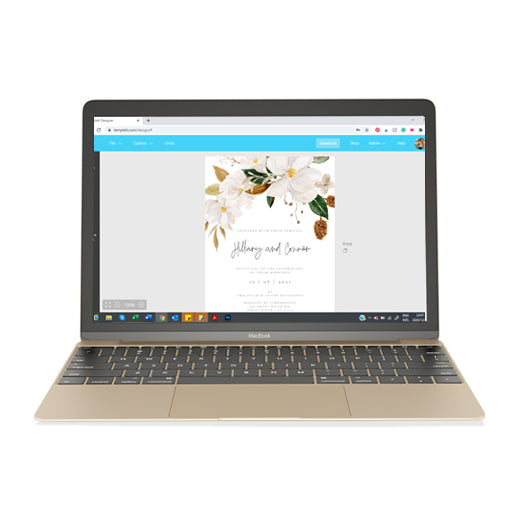
Personalize and Download
Once opened in your browser, customise your templates to your personal taste. We've included a detailed instruction guide with tips on editing, printing, trimming, and more.
-

Print & Display
Once downloaded, print your templates at home or at a print shop of your choice. Trim the stationery and get ready to impress everyone with your beautiful paper goods.